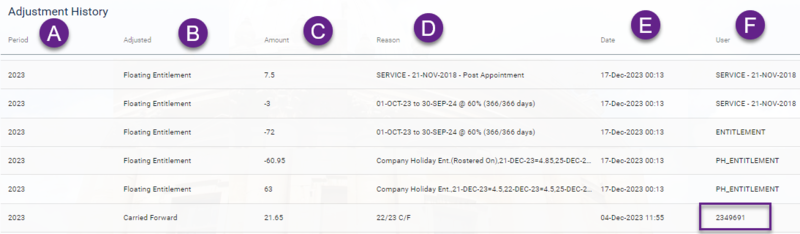Navigate to the balances tab to see the leave entitlement calculation for an individual:
Navigation path: People Management > Employees > View > Employee Search > (Locate individual) > View.
- Select the correct appointment from the appointment drop-down selection at the top of the staff record.
- Select the Balances tab.
- See image and corresponding table below for overview of key fields:

| Key | Field | Description |
|---|---|---|
| A B |
Appointment This appointment Only |
For most staff, this will be their substantive appointment. Where someone has multiple appointments select the appointment you are interested in and slide the toggle on against 'This appointment Only'. Information displayed in further fields will be based on what is selected in A and B. |
| C | Balance | Balance which has been assigned. Refer to 'Selecting the correct Balance' for more details. |
| D | Open Period | States the holiday year this balance calculation refers to. |
| E | Type | States if leave calculated/ booked in hours or days. Generally speaking full-time staff will have leave in days and part-time staff will have leave in hours. |
| F | Appointment | This is the appointment the balance refers to. |
| G | Status | This will be blank in most cases. Where someone has moved appointments through the current leave year, you may see a status of 'Active Ended' (depending on the scenario). |
| H | Allowance | This is the entitlement for the year, which takes into account Oxford long service, FTE, days worked in current year and any balance adjustments. |
| I | Carried Over | If any leave has been recorded as carried over, eg approved unused leave from previous year. |
| J | Taken | Leave that has been approved and already taken. |
| K | Booked | Leave that has been approved and is future dated. |
| L | Balance + Booked | (Entitlement + Carried Over) - (Taken + Booked) = remaining balance to book |