System issues
Below are details of the current known issues most frequently encountered by HR systems users
We are working with our supplier to resolve these issues. Please check this page regularly for the latest updates. If you require help with any of the issues listed below, please contact HR Systems Support. Any available workarounds are explained within the issue description.
Issues in PeopleXD and HR Reporting (updated: 16 April 2024)
Due to recent measures by Google and Yahoo to tackle spam and fraud, emails from PeopleXD might be rejected or filtered into Junk/Spam folders. We can’t control these filter settings and have been working with our supplier (The Access Group) and several teams across the University to find a solution to this issue. We have updated our applicant guidance page with the latest advice. Departments may consider sending any important recruitment correspondence through Outlook instead.
We have identified a small number of issues with the Transfer process within the system, where you might not be able to follow the correct system steps.
Issue 1 - where a system user who is in paygroup 20 cannot transfer an employee who is in paygroup 21, if you encounter this issue please contact HR Systems support.
Issue 2 - where a system user who is able to access an employee's previous appointment but not their current appointment (ie in a different department) is not prompted to submit a transfer request. If this applies you will need to contact the originating department.
Where an applicant applies for a subsequent vacancy and amends their diversity data, this won't always be accurately updated in the system; ie if they're subsequently hired, their latest diversity details won't always pull through into their Employee Self-Service (ESS) record. This issue has been noted for a future-planned re-design of Recruitment, by our supplier. We will update Recruitment system users as soon as we know the timeline for the release of this new software.
In the interim, if this is raised by a new starter, you should advise them to update their diversity information themselves within ESS.
Some users may experience issues with the PERDEP47 R&R Scheme Monitoring report, whereby in certain scenarios employees who have a UDF recorded will not be returned in the report. We appreciate the inconvenience this may cause, but would like to reassure you that progress is currently being made to improve the report and fix these known issues. The updates will also ensure that the report is in line with and fully supports the current policy. Full details will be shared with the release of the updated report, which we aim to publish in September.
Due to known data feed issues between the Card Office, IT and PeopleXD systems, timely HR Self-Service account creation can be impacted for some staff.
This issue is particularly common with existing students who already have a University card and SSO. As such, there is no 'trigger' between system feeds when they're appointed in PeopleXD. Discussions with our colleagues in the Card Office and IT Services are ongoing to identify improvements. In the interim, when appointing existing University students, please contact hr.systems@admin.ox.ac.uk to request an HR Self-Service account, ensuring to include their SSO and email address.
For all other staff groups, please allow approximately one working week for HR Self-Service account creation from their start date.
Run the PERDEP01 Home Address and Contact Details report, to check if the individual has an HR Self-Service account, and/or if their SSO and email have populated into PeopleXD.
Continuous Service - data quality - fixed April 2024
Issue: Continuous Service data is not accurate in PeopleXD for some historical records, that were migrated from the University’s previous HR System (Opendoor)
Resolution: Updated incorrect data on historical records.
Onboarding reports (Insight) not returning all data items - fixed December 2024
Issue: Some of the data items that HR need to manually extract and input were not appearing in the PERINS01 reports.
Resolution: Fix applied to ensure all data items are now appearing on reports.
Recording or editing immediate previous employment history - fixed January 2023
Issue: Personnel number of a staff member drops out of the employment history record, therefore, preventing the user from recording, editing or saving changes to an immediate previous employment history.
Resolution: Fix applied to ensure personnel number stays allowing you to edit or save changes to the record.
Future ended allowances - fixed January 2022
Issue: Future ended allowances were showing as ended on the Allowances screen, therefore not allowing the user to edit them.
Resolution: Future ended allowances are now correctly showing with the correct status and allow the user to edit the allowance details.
Generating shortlisting forms - fixed October 2021
It was previously not possible to generate shortlisting forms in the system due to an issue with merging all relevant applicants.
As a workaround, the following manual process was advised instead:
- Run the RECDEP41 Applicant and Vacancy Details report
- Copy and paste the relevant details into the Excel version of shortlisting form, see: How to copy and paste applicant details into shortlisting form.
The shortlisting form has been split into three separate tabs: tab 1 – Selection Criteria and rejection codes; tab 2 – Scoring grid; tab 3 – Conflict of interests declaration and comments. This has been done for ease of navigation, eg you can easily switch to tab 1 to refer to the Selection Criteria, whilst noting down the scores in tab 2. You can paste the details of up to 150 applicants into the scoring grid table.
Right to work UDF - 'RTW undertaken by' errors in HRINFO report - fixed 17 September 2021
The 'RTW undertaken by' field in the RTW UDF was made mandatory in July 2021. Where this was not previously populated with any active records, there was an error in the HRINFO report. A fix has been applied to replace any missing data with 'Not specified' in the field. You should no longer see 'RTW undertaken by' errors in HRINFO reports.
Applicants missing when in 'Generate Applications' or 'Generate document' screens - fixed 3 August
Whilst this issue has been fixed, vacancies that were already in progress on or prior to 3 August will still have this issue remaining, and therefore, the below workaround should continue to be followed.
When producing shortlisting packs or any recruitment document from PeopleXD, occasionally not all applicants will be displayed when navigating to the ‘Generate Applications’ or ‘Generate document’ screens. This normally happens where the whole address was entered into the first line only on the application form.
To rectify this, identify the missing applicant record(s) and navigate to their record and then amend the address details so that each address line is entered into its corresponding field/line. See the Manage applicant details guide for navigation instructions.
Searching by vacancy ID number in ESS Internal Job Board - fixed 27 May 2021
There was an issue with searching for a vacancy using the vacancy ID in the Vacancies tab in ESS:
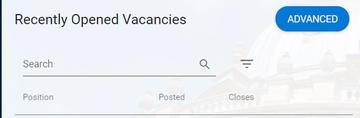
Workaround: To search by vacancy ID, please navigate to 'ADVANCED' in the top right of that window and you'll be taken to the Recruitment portal.
This was fixed as part of a minor release - 27 May 2021.
‘Manual’ applications (off-system applications) - fixed May 2021
Summary: Some applicants may not be able to apply for a vacancy via eRecruitment and instead submit an application in a different format, eg paper forms. It was previously not possible to add such applications in the Portal.
Previous update/workaround: Please continue to enter any off-system applications in the Back Office.
'Search Address' field not working (Appointing wizard)
Following a minor update to the system, a new field has appeared in the Appointing wizard in People Management, titled 'Search Address'. Please do not use this field, and instead continue to populate the address details manually, and as per the latest how-to guides. This feature is currently not working as expected and can cause issues with the staff record. We have logged this with our supplier and hope to have it resolved soon.
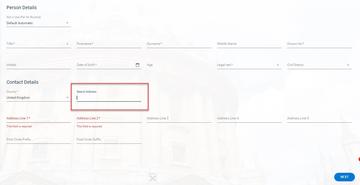
Issue with eRecruitment markdown
When using the UI to update the job description in a vacancy, the spacing in E-Recruitment would be different to what was saved. This was fixed in January 2021, and the spacing in eRecruitment will match wherever you saved it from.
Issue with adding cost allocations for employee not yet on payroll
There was an issue whereby if a user added a cost allocation to an employee record that did not exist on payroll, this cost allocation was then not visible within the cost allocation screen. This was fixed in January 2021 and all cost allocations added by users are visible, irrespective of whether the employee record exists within payroll or not.
Issue with applicant emails (View Applicants > Generate Email screen)
Previously, if you selected your applicants and the email template, then clicked 'Generate' (ie the emails screen then opens), then navigated back to the previous screen without sending the emails in order to make changes to the selected applicants and/or the email template, these changes would not get picked up when you would then click on 'Generate' again. This issue was fixed in December 2020 and the updates are now included, whenever you navigate between the emails screen and the selection screens to make changes. However, when reselecting the recipients, where 'SELECT ALL' was initially chosen, you must click on SELECT ALL again to deselect all, and then select the required applicants.
Issues with reporting on UDF data
There was a problem with running reports that extracted date information from UDF (user defined fields) records. Users may have encountered the following error message when running a report:
'ORA-01843 Not a valid month'.
This was to do with the format of dates in UDFs. This affected a number of frequently-used reports, and we aimed to resolve this as soon as possible. If users urgently needed to run a report and encountered the above issue, they were requested to please email HR Systems Support.
This was resolved in December.
Portal screen display ('Compact mode' view)
Since 28 October, users can set their portal view to 'compact mode'. The mode maximises the view of the screen by minimising the left-side menu and condensing all items into a smaller view. This might be particularly useful when on a smaller screen (such as a phone).
The compact mode may be impacted by your device's display settings. To resolve this, we recommend you adjust your display settings; eg in Windows 10, try adjusting the 'Change size of text, apps and other items' and/or 'Display resolution':
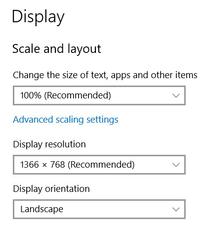
This was resolved in November 2020.
Logging out of Back Office
Summary: When you click on the ‘yellow door’ to log out of the Back Office, you are presented with a ‘CoreProxy Application’ message with the option to click ‘Continue’. When this is clicked, you are taken back into the Back Office desktop screen.
Latest update/workaround: To exit the Back Office click on the ‘yellow door’ and do not click ‘Continue’ on the ‘CoreProxy’ message. Instead, close down the Back Office window by clicking on the red ‘x’ button in the top right-hand corner. To come out of the system entirely, you will need to sign out of the portal (HR Self-Service).


